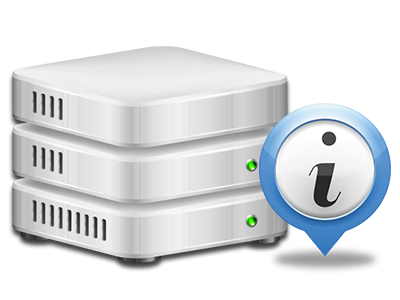Online Stats Manager
All the site statistics accumulated automatically

Using the Site Control Panel, you’ll be able to supervise every aspect of your web presence. You’ll have access to complete figures, which will offer you actual info about the resources your sites are using and the visitors they’re receiving. You will also find some relevant info on the system as a whole. The info is divided into portions, so you’re able to instantly find your path around.
Server Information
Look at info about your web server
If you need to see what’s the existing syndication of PHP or MySQL or even the OS of the server where your hosting account is located, go to the Server Information area of the Site Control Panel. There you’ll also get details about the set–up Perl modules, the incoming and outgoing mail servers, plus the real IP address your web hosting server.
You will find the web hosting server info table inside the Statistics portion of the DatotaHost Site Control Panel.
Access & Error Stats
Instantly locate any site performance issues
The Access and Error Stats document information about the server, including details of server access plus the kinds of problems experienced throughout web server functioning. You will find both forms of info about the performance of your websites from the Online Stats Manager part of your Site Control Panel.
The access log lists the whole set of text files, image files, movie files, etc. that others already have required to look at on your site, whilst the error log records all warnings and issues the hosting server has stumbled upon ever since the log file is created.
Traffic Statistics
View your website visitors live
Monitoring the web site statistics of your website is the easiest way to find out how your marketing plan works out. From your Site Control Panel built–in web data tools – Webalizer and Awstats, you can observe the amounts of viewers that come to your site, in addition to the amount of views they create and web pages they visit on a day–to–day, weekly and monthly base.
To view the statistics information, go to the Website Statistics section of your Site Control Panel and load the stats file for a selected website. It is not necessary to setup absolutely anything on your end. We switch on the statistics immediately after your website goes on the Internet and begins making visits.
CPU Reports
Keep tabs on your sites’ CPU load
The host’s CPU is important for the communication and interaction between the web site and its visitors. The more complicated and resource–utilizing your websites are, the more web server assets and CPU time will be required. Through the CPU stats section, you can easily keep tabs on which exactly site is utilizing the largest amount of CPU resources.
You need to undertake measures to improve your sites in case the CPU use allowance is reached. You can see detailed reports for each day and month or for a full year.